A Step-by-Step Guide to Exporting Revit to Excel (Business Opportunities - Other Business Ads)

USNetAds > Business Opportunities > Other Business Ads
Item ID 133149682 in Category: Business Opportunities - Other Business Ads
A Step-by-Step Guide to Exporting Revit to Excel | |
Ideate BIMLink easily exports from Revit to Excel. Use Ideate BIMLink to specify a link definition and choose your export destination. You can choose to export to a new file, add a new worksheet to an existing file or overwrite a worksheet in an existing file. Once you've clicked the Export button in the main dialog of Ideate BIMLink, you can choose a new or existing Excel spreadsheet file to receive the exported Revit properties. If you select a new file name, Ideate BIMLink will generate a new Excel file with a single worksheet bearing the same name as the link. If you opt for an existing file name, you'll have the choice to either insert a new worksheet or overwrite an existing one. For more detailed instructions, refer to the Exporting to an Existing File section. For More Visit Our Site: https://ideatesoftware.com/ideate-automation Contact Us On: +1 888 662 7238 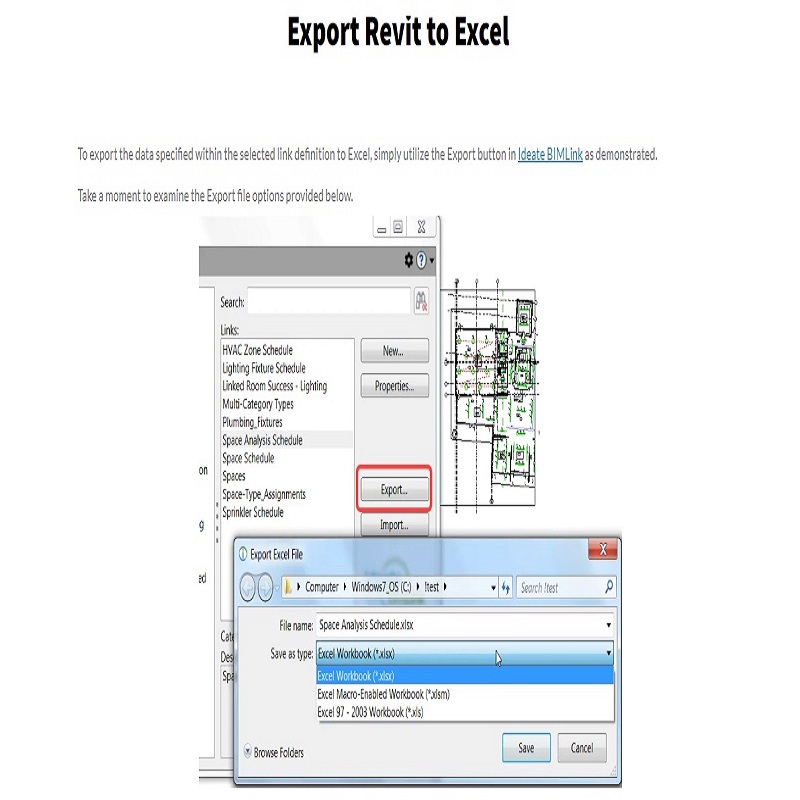 | |
| Related Link: Click here to visit item owner's website (1 hit) | |
| Target State: All States Target City : San Francisco Last Update : Aug 14, 2024 6:33 AM Number of Views: 32 | Item Owner : Craig Dodge Contact Email: Contact Phone: +1 888 662 7238 |
| Friendly reminder: Click here to read some tips. | |
USNetAds > Business Opportunities > Other Business Ads
© 2024 USNetAds.com
GetJob.us | CANetAds.com | UKAdsList.com | AUNetAds.com | INNetAds.com | CNNetAds.com | Hot-Web-Ads.com | USAOnlineClassifieds.com
2024-11-21 (0.681 sec)